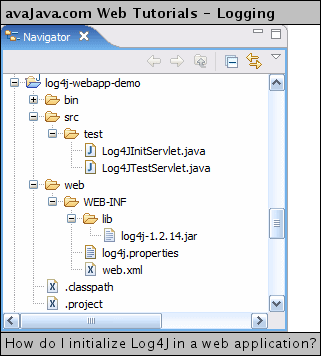There are different ways to setup log4j for you web application. Here I will present 2 of ways to setup log4j, particularly aimed at simple java web applications (eg. plain servlets/jsp webapps).
First you can download the following basic log4j.properties file. Just replace <appname> with your application name (eg. FunkyWebApp).
|
| log4j.logger.<appname>logger=DEBUG, C, fileappender
log4j.additivity.<appname>logger=false log4j.appender.C=org.apache.log4j.ConsoleAppender log4j.appender.C.layout=org.apache.log4j.PatternLayout #basic pattern log4j.appender.C.layout.ConversionPattern=[%c] [%d{dd MMM yyyy - hh:mm:ss}] %5p - %m %n #advanced pattern (slow) #log4j.appender.C.layout.ConversionPattern=[%c] [%d{dd MMM yyyy - hh:mm:ss}] %5p - %m - in %M() at line %L of class %C %n
log4j.appender.fileappender=org.apache.log4j.RollingFileAppender log4j.appender.fileappender.File=${appRootPath}WEB-INF/logs/<appname>.log log4j.appender.fileappender.MaxFileSize=500KB
## Keep one backup file log4j.appender.fileappender.MaxBackupIndex=3 log4j.appender.fileappender.layout=org.apache.log4j.PatternLayout log4j.appender.fileappender.layout.ConversionPattern=%p %t %c - %m%n #log4j.appender.C.layout.ConversionPattern=[%c] [%d{dd MMM yyyy - hh:mm:ss}] %5p - %m %n |
Now use one of the methods below to add and enable Log4J in your web application
Method 1: Use Servlet to initialize log4j
Step 1: Put log4j.properties file in the right place
- Place 'log4j.properties' into the root of your classpath. See an example web application layout here
Tip: when web application is deployed it should be in /WEB-INF/classes/log4j.properties.
- If using eclipse place 'log4j.properties' under your project_name/src directory
Step 2: Define the servlet mapping in web.xml
Add the following code to WEB-INF/web.xml
|
| <servlet> <servlet-name>log4j-init</servlet-name> <servlet-class>com.FunkyWebapp.servlets.Log4jInit</servlet-class> <init-param> <param-name>log4j-init-file</param-name> <param-value>WEB-INF/classes/log4j.properties</param-value> </init-param> <load-on-startup>1</load-on-startup> </servlet> |
Make sure to change the java class file path to be relevant to your project. 'com.FunkyWebapp.servlets.Log4jInit'
Step 3: Add the servlet you mapped in Step 2 to your application
Add the following servlet to your project
|
| import javax.servlet.http.HttpServlet; import org.apache.log4j.PropertyConfigurator;
public class Log4jInit extends HttpServlet {
public void init() { String prefix = getServletContext().getRealPath("/"); String file = getInitParameter("log4j-init-file");
// if the log4j-init-file context parameter is not set, then no point in trying if(file != null){ PropertyConfigurator.configure(prefix+file); System.out.println("Log4J Logging started: " + prefix+file); } else{ System.out.println("Log4J Is not configured for your Application: " + prefix + file); } } } |
Make sure the <servlet-class> element in Step 2 matches the fully qualified name of your servlet. And make sure it's in the right package.
Step 4: Initialize the logger and start logging from other servlets in your web application
|
| public class MyServlet extends HttpServlet { ... private Logger log = Logger.getLogger("<appname>logger"); . . . log.debug("Some string to print out");
} |
Make sure the <appname> part matches with the line
log4j.logger.<appname>logger in the log4j.properties file
Notes:
When you initialize log4j in a servlet you will only be able to log from classes which are loaded after the servlet (eg. other servlets). You won't be able to do logging from a ServletContextListener for example.
Method 2: Initialize log4j in a ServletContextListener
Step 1: Put properties file in the right place
- Place 'log4j.properties' into the root of your classpath. See an example web application layout here
Tip: when web application is deployed it should be in /WEB-INF/classes/log4j.properties.
- If using eclipse place 'log4j.properties' under your project_name/src directory
Step 2: Define a listener mapping in web.xml
Add the following servlet listener mapping in web.xml:
|
| <listener> <listener-class> com.package.listeners.ApplicationServletContextListener </listener-class> </listener> |
Step 3: Add the SerlvetContextListener class to the application
|
| public class ApplicationServletContextListener implements ServletContextListener { public void contextInitialized(ServletContextEvent event) { ServletContext ctx = e.getServletContext();
String prefix = ctx.getRealPath("/"); String file = "WEB-INF"+System.getProperty("file.separator")+"classes"+System.getProperty("file.separator")+"log4j.properties";
if(file != null) { PropertyConfigurator.configure(prefix+file); System.out.println("Log4J Logging started for application: " + prefix+file); } else { System.out.println("Log4J Is not configured for application Application: " + prefix+file); }
}
public void contextDestroyed(ServletContextEvent event) {
}
} |
Step 4: Define the logger and start logging from other servlets in your applications
|
| public class MyServlet extends HttpServlet { ... private Logger log = Logger.getLogger("<appname>logger"); . . . log.debug("Some string to print out");
} |
Notes:
- Easier to implement that Method 1
- All web application now has access to log4j (including listeners)
- Placing log4j initialization in a ServletContextListener allows initialization of log4j when your web application is loaded for the first time.