Problem
Setting up an alert to e-mail an operator with a message is a multiple step process. You can setup database mail, define an operator and an alert, but still no e-mail is being sent. So how do you send an alert to an operator?
Solution
Note: This solution involves restarting SQL Agent.
Database Mail
First setup database mail with a profile named SQLAlerts. The profile can be named anything but in these instructions, the profile name SQLAlerts is referenced. If you wish to use a different profile name just substitute accordingly. For procedures in setting up database mail, see this.
Define Operator
Connect to the instance using Microsoft SQL Management Studio
Double Click SQL Server Agent
Right Click on Operators and select New Operator
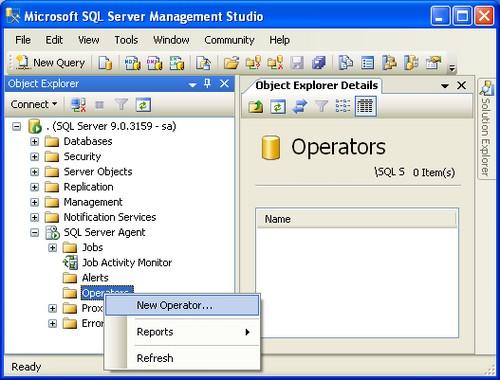
Specify an operator Name, E-mail name, and click OK
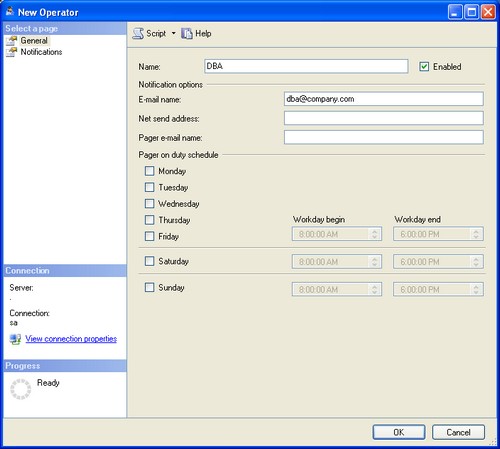
Setup SQL Agent Settings
Note: This step is often overlooked when creating an alert for the first time. SQL Agent must be setup correctly for operators to receive an alert e-mail.
Right Click SQL Server Agent > select Properties
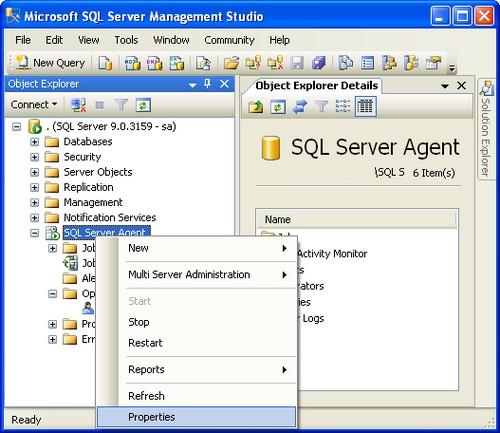
Select Alert System in the left pane
- Checkmark > Enable mail profile
- Verify Mail system: Database Mail
- Verify Mail Profile: SQLAlerts
- Checkmark > Include body of e-mail in the notification message
- Click OK.
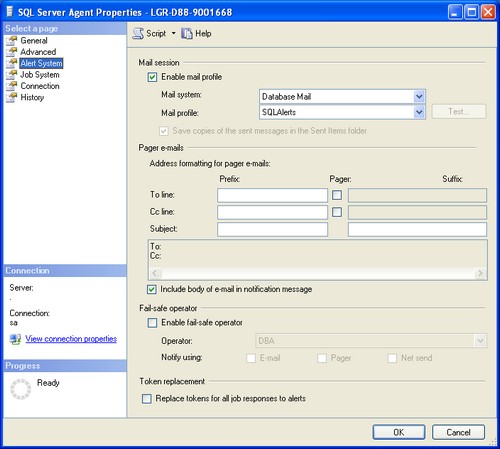
Restart SQL Agent to activate settings.
Warning: Restarting SQL Agent will cancel any executing jobs.
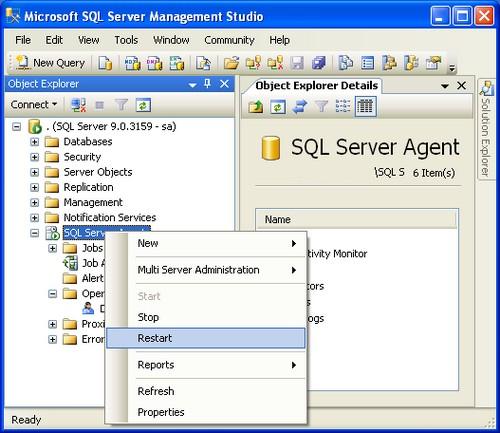
Define Alert
This sample alert will send an email when TEMPDB database gets larger than 0 KB. This setting is set zero so the alert can be tested. Once verified, you will need to update its settings to a reasonable amount or disable it.
Right Click Alerts and select New Alert
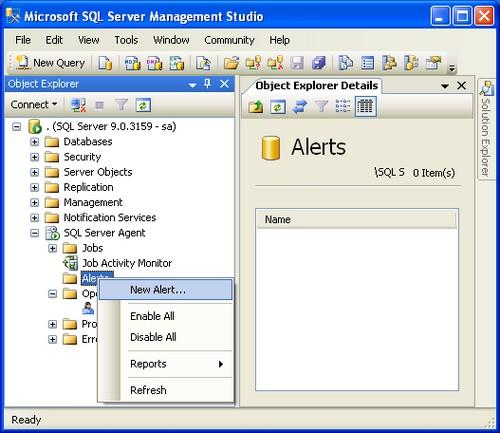
On the General pane specify
- Name: TEMPDB Growing
- Type: SQL Server performance condition alert
- Object: SQLServer:Databases
- Counter: Data File(s) (KB)
- Instance: tempdb
- Alert if counter: rises above
- Value: 0
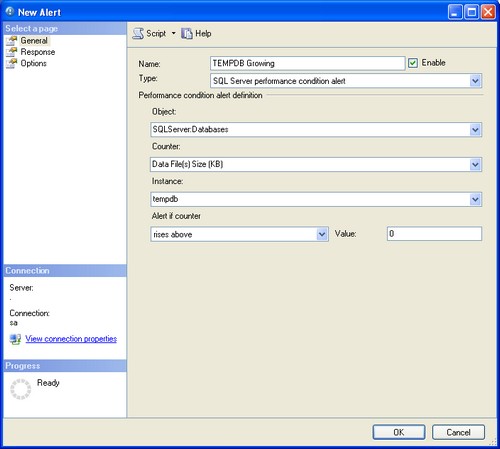
Click Response in left pane
- Checkmark > Notify operators
- Checkmark > E-mail for the operator
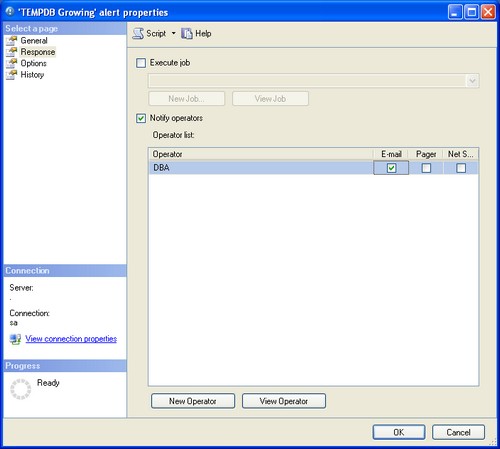
Click Options in left pane
- Checkmark > Include alert error text in E-mail
- Delay between response: 2 minutes
Click OK
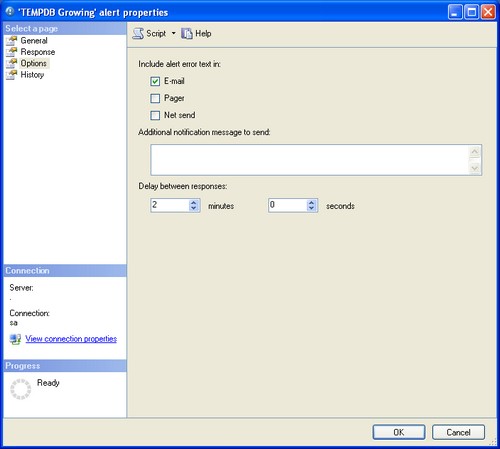
Verify Alert is Working
The operator should receive an e-mail if not see the troubleshooting section.
Open the Alert. Click History in the left pane.
The fields are updated when the alert is triggered.
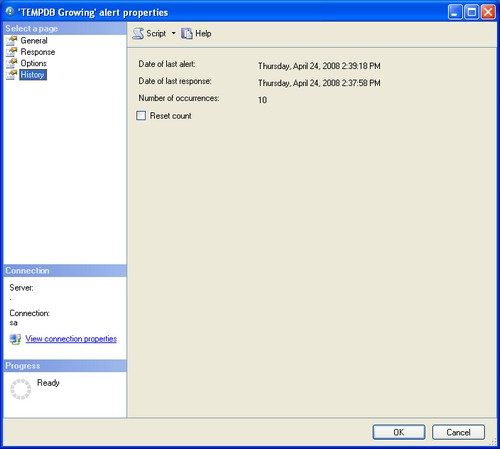
Stop the Test
To stop the Alert from being sent every two minutes, you have two options disable the alert or provide a more appropriate size and response times.
To disable alert
- Click General in left pane and remove the checkmark from Enable and click OK
- OR
- Right click on Alert name and select Disable
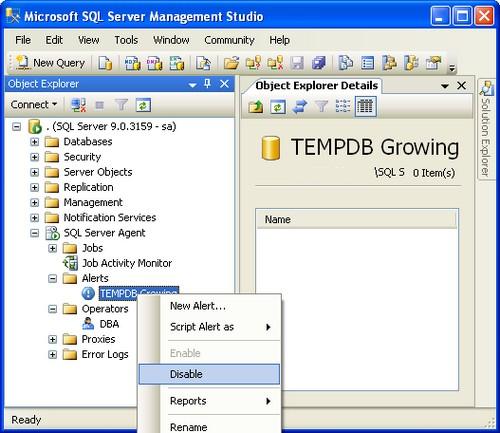
To change the settings
- Click General in left pane
- Change value to value larger than existing TEMPDB database file save. The current file size is included in the e-mailed alert.
- Click Options in left pane
- Change response to 720 minutes which is 12 hours
- Click OK
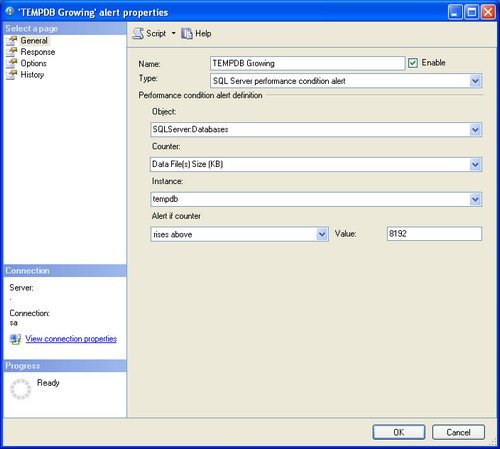
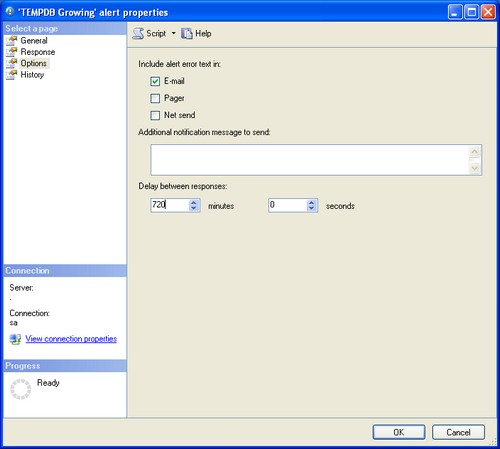
Troubleshooting
If the operator does not receive an e-mail
- Test database mail by sending a test e-mail to the operator's e-mail address.
- Make sure you restarted SQL Agent and it is running.
Next Steps
- Modify the alert to execute a job that captures all current connections using sp_who2 .
- Create alerts for other criteria you wished to monitor.
- Using SQL Server Manager Studio, you can script the alert so you can easily create it in other instances.
No comments:
Post a Comment